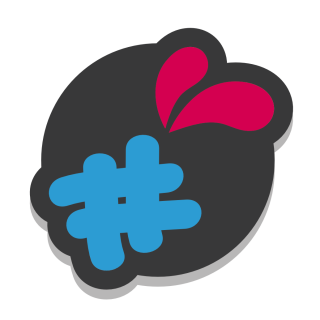Configuration :
Chargez l’archive depuis le back office prestashop.
Go on One Signal
and create an account (you can login with google or facebook to save time).
Click on "add a new application" to add your application
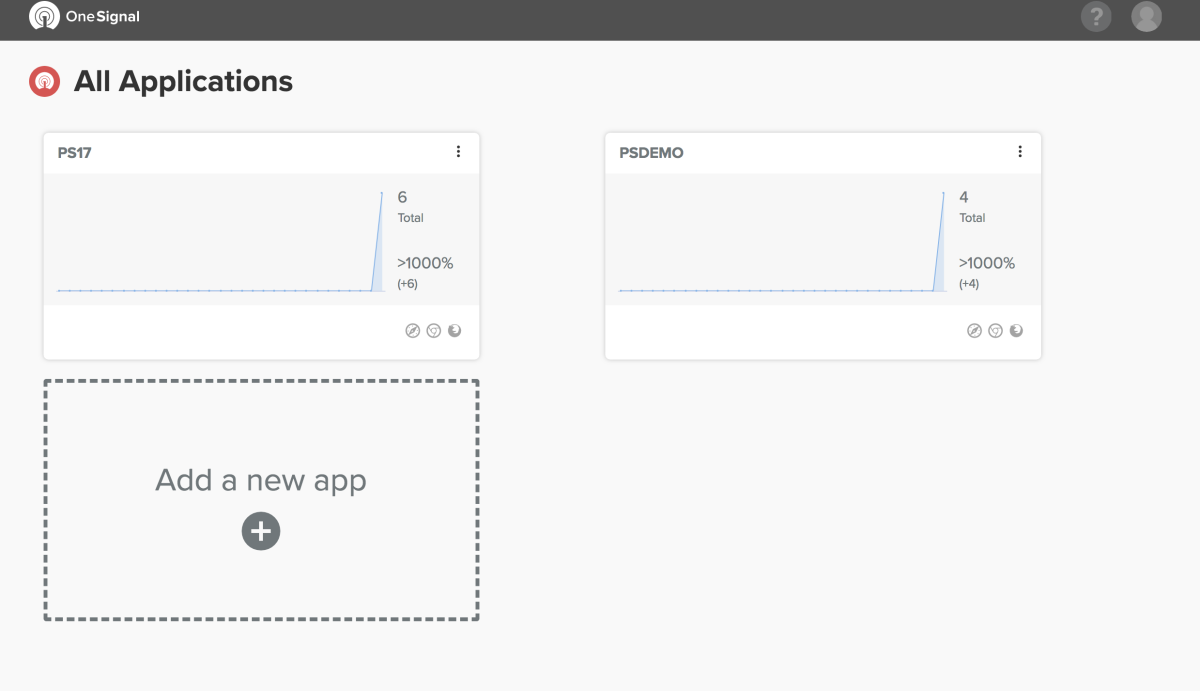
Give it whatever name you want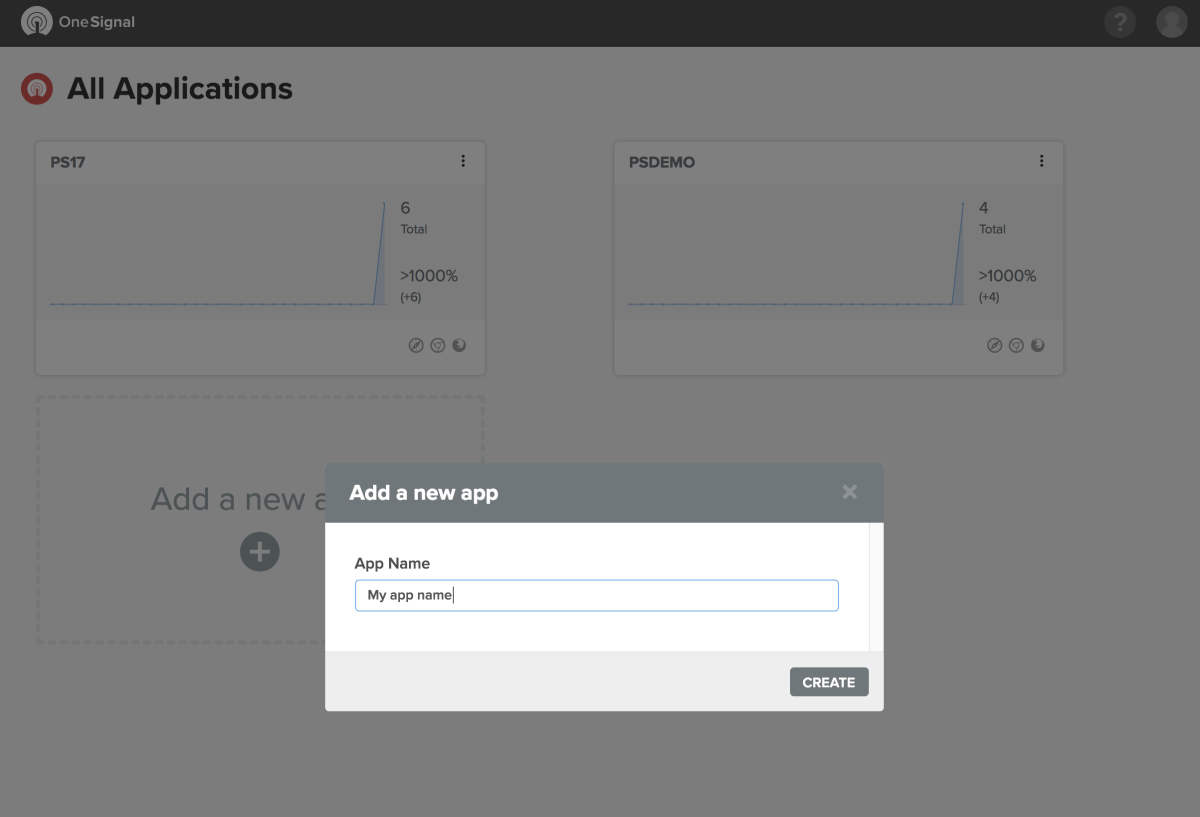
Selectionner « Web push » and cliquer sur Suivant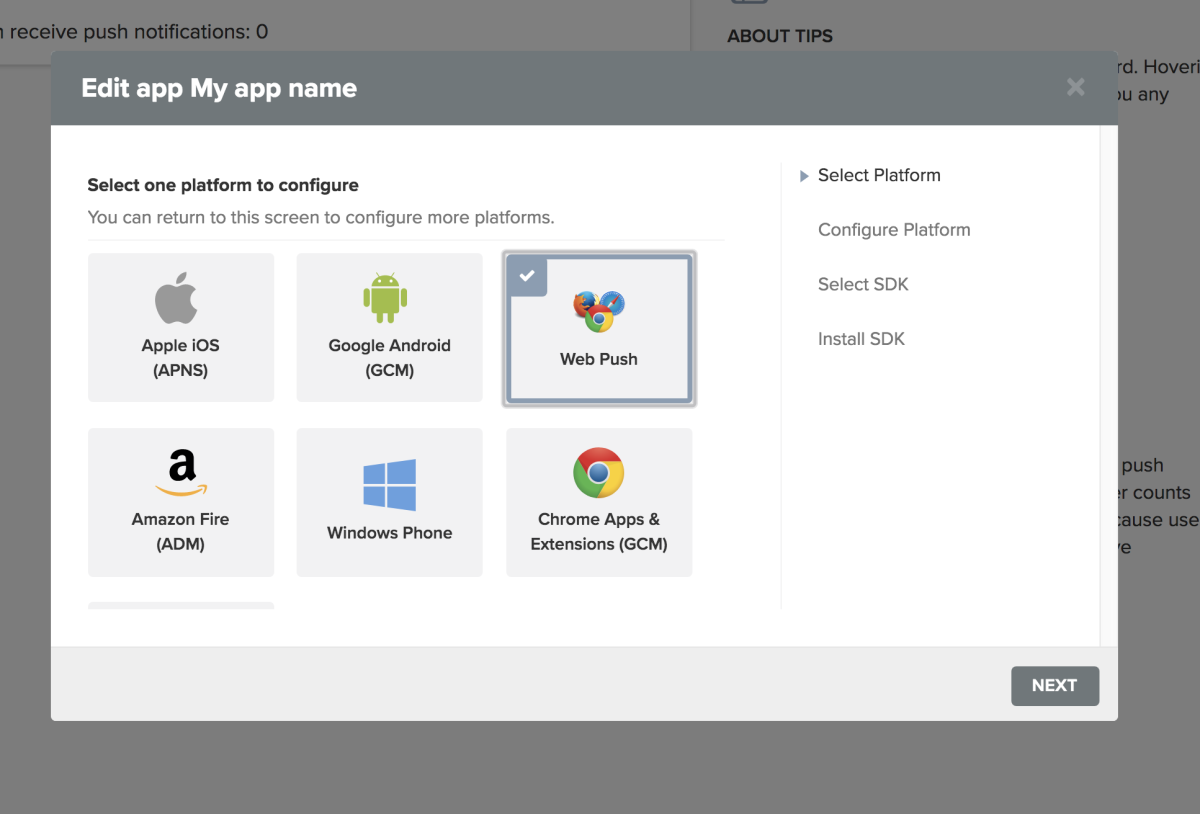
Then fill out the following form: The name of your store, the URL of your store and the logo you want to use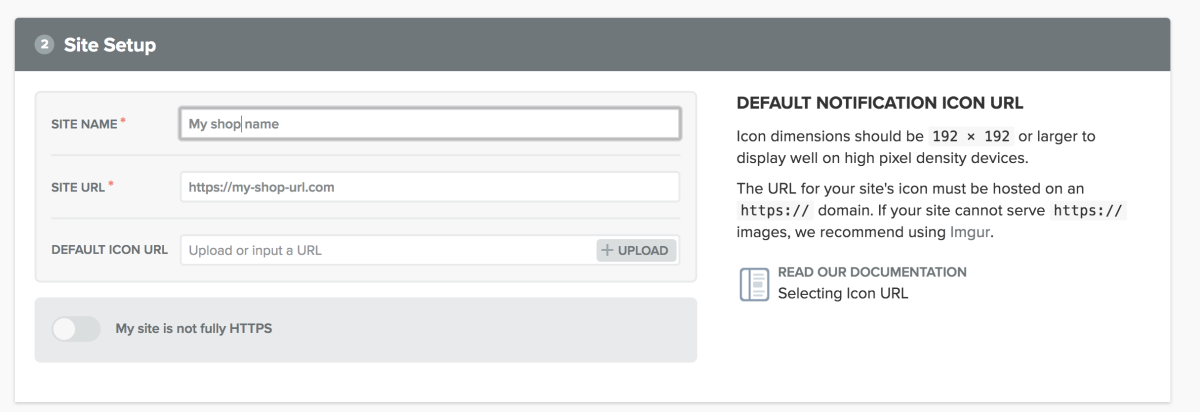
In the "Configure the permissions prompt" section, click on "add a prompt"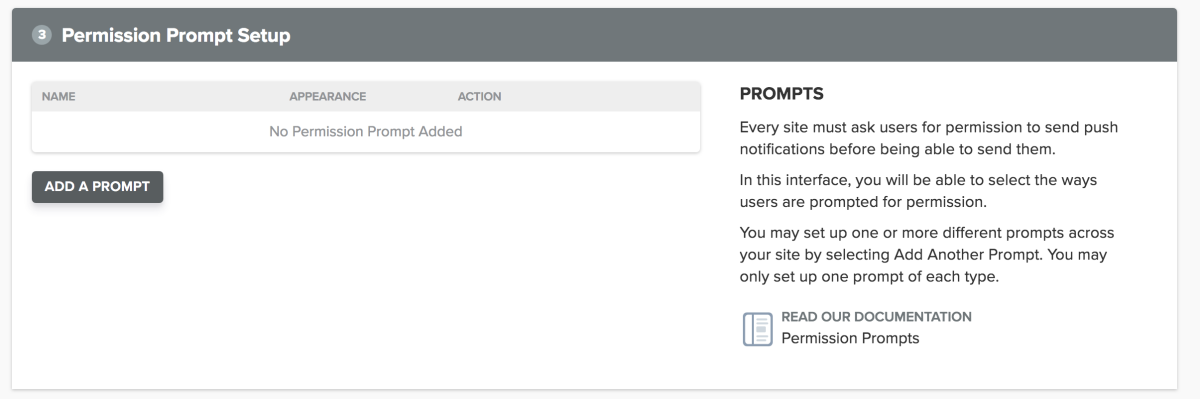
It's about choosing and configuring the notification request button, configure it according to your wishes then save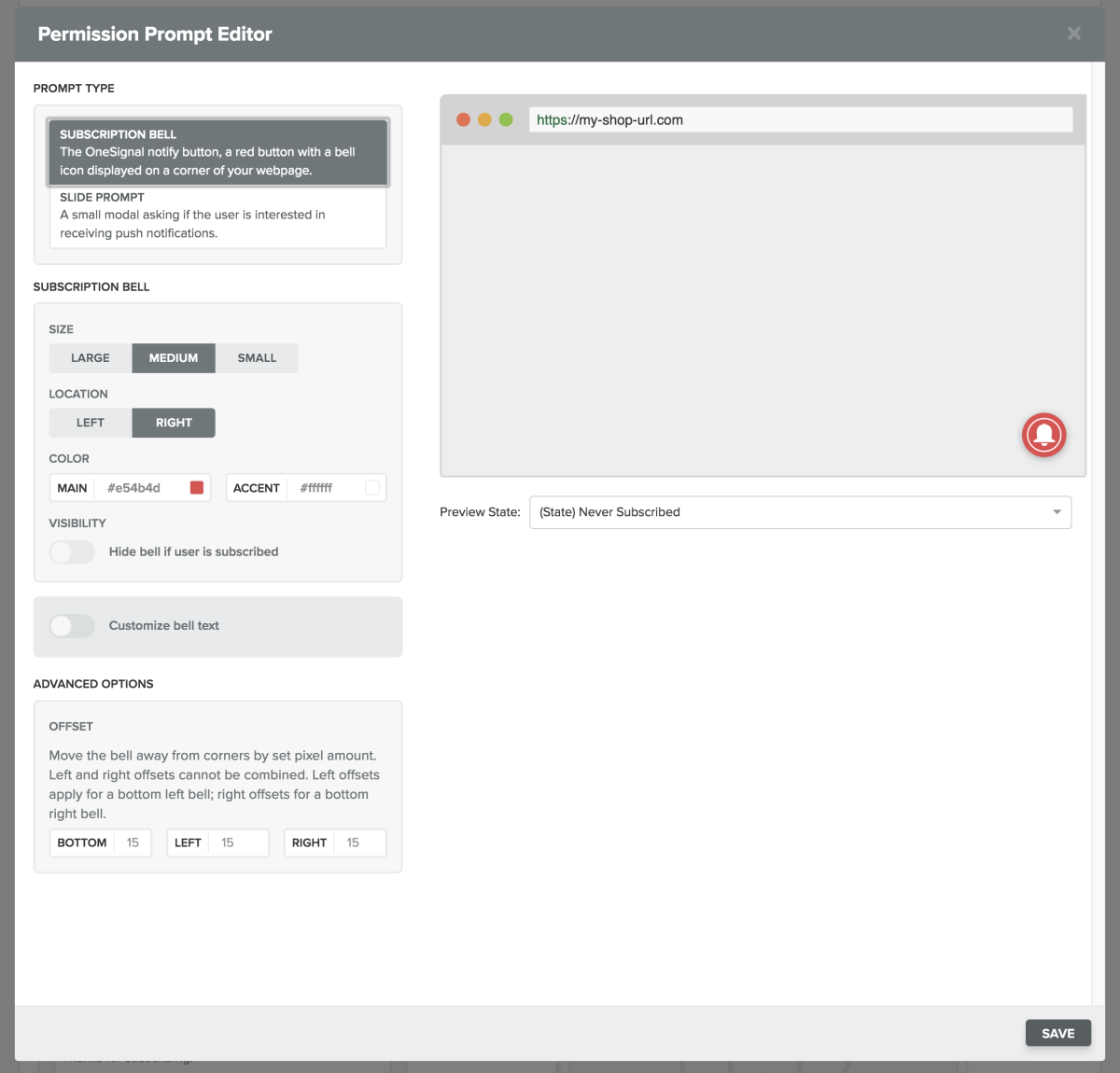
Then save the form at the bottom of the saved page, go to the "settings" tab of the menu at the top of the page
Click on "Keys & ID» (to the right)
Recover your login details:
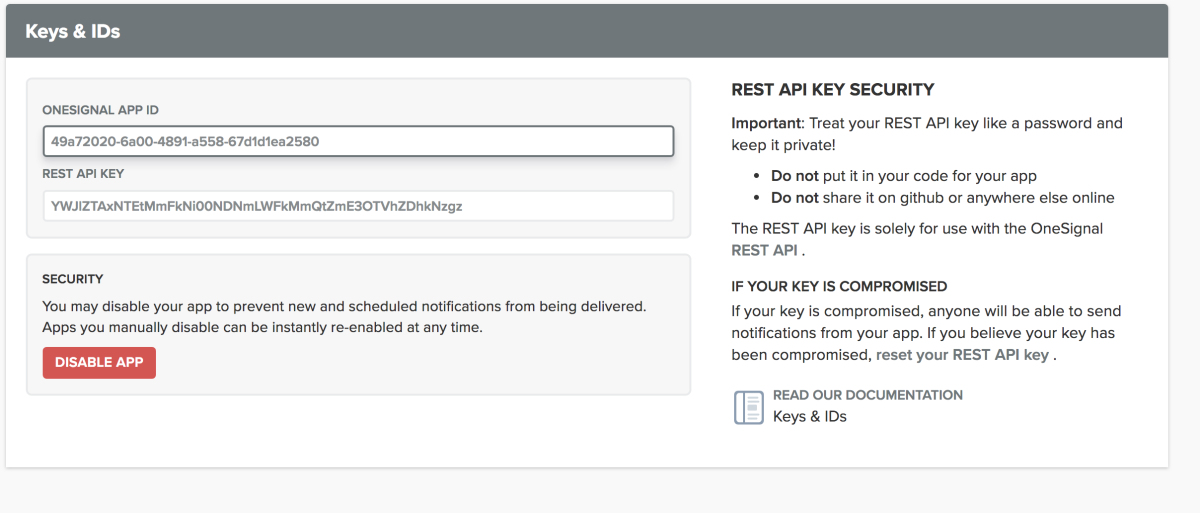 Fill it in the module (in your prestashop back office)
Fill it in the module (in your prestashop back office)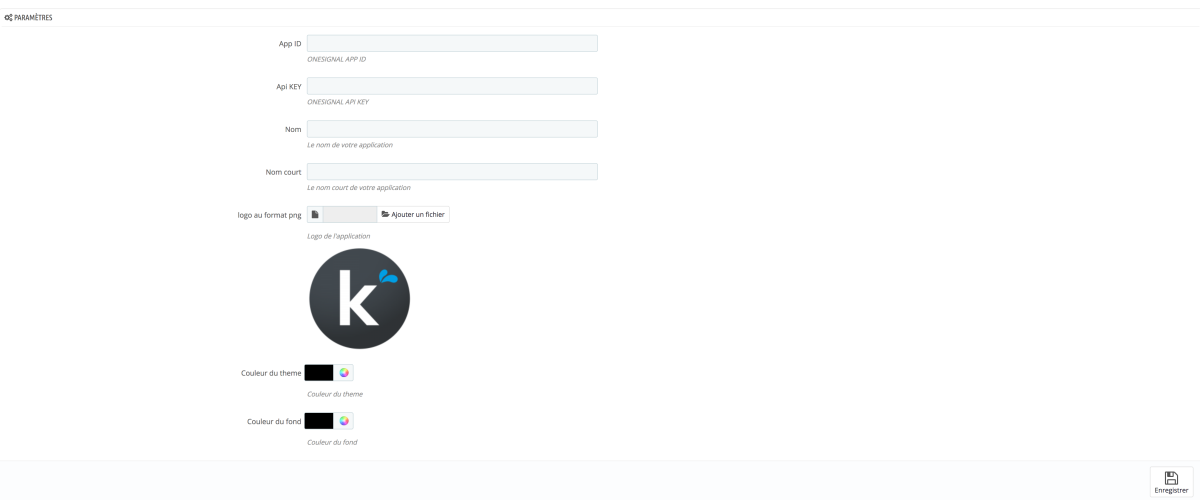
Fill in the other fields: Last name: the name of your application Short name: the name that will be displayed on the smartphonelogo home screen: the logo that will be displayed on the home screen of smartphones
Theme color: theme color on smartphone in "application" mode
Background color: the background color on a smartphone in "application" mode
Register now!
It's over!