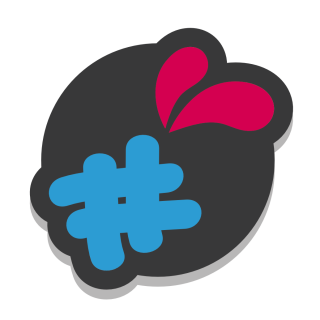This article addresses the problem of mass repetition of fields when you want to apply the same personalization to entire product categories..
Take the example of 2 categories : T-shirt & tote bag.
We would like to propose the addition of a logo on all these products with a visual effect.
To delimit an area you must create a view field, as you could see in the video. So this requires us for each product to create 1 view fields + 1 text fields.
Here you have 2 solutions according to your product type :
1 – Products can be grouped, some may have the same area :
1 – create a view field, assign it to the product, add a value to it in which we load the image.
Here in fact you must therefore create a view field per product, but a simple trick is to put a transparent png as an image, which will have the effect of not being seen and allowing the product image to show through, allowing you to apply your view field to an entire product category.
2 – create a type field “file upload”, associate it with the product (or to the category), and in the design tab, associate it with the target view (previously created fields) to be able to trace an area.
Note that for this tip to work, your product images must be calibrated in the same way because the area will always be the same (1 zone par champs logo)
- apply view to 2 categories
- create a specific logo field for the t-shirt category
- create a specific logo field for the bag category
2 : All of these products are visually different and will require different areas :
In this case the quickest for you will be to create a first set of fields (vue +. download) to place them in a group of fields and then duplicate this group, associate it with the following product then modify only the area in the logo field (download).
The module actually offers all kinds of tools that you have to use in your own way..
Here is a transparent png which can be used here for the view.